Windows Virtual Desktop - How to fix black screen with cursor on login
Scenario
In a Windows Virtual Desktop (WVD) installation, we had numerous users complaining that during the initial login they often experience “black screen” with a mouse cursor visible for too long (>5mins) before eventually logging into the system. During this time the user is waiting for the desktop to come up while often the user disconnects the session thinking it is “stuck” as there’s no indication that the user should wait for something. The Windows 10 Multi-User environment this was experienced was in version 1903.
Troubleshooting
During the above, we’ve logged the following error: “A timeout (30000 milliseconds) was reached while waiting for a transaction response from the AppReadiness service.”
Solution #1
If it is possible, update Windows 10 installed on all the WVD session hosts as this was fixed with an optional update “KB4571744” and/or update with the latest feature pack (>2004 includes this KB). This is the recommended solution for this problem.
Solution #2
Alternatively, if it is not possible to update Windows 10, you need to disable the “App Readiness” service. To do this:
- click on Start, Run, “services.msc”
- find the “App Readiness” service from the list and “Stop” it (or “Disable” it)
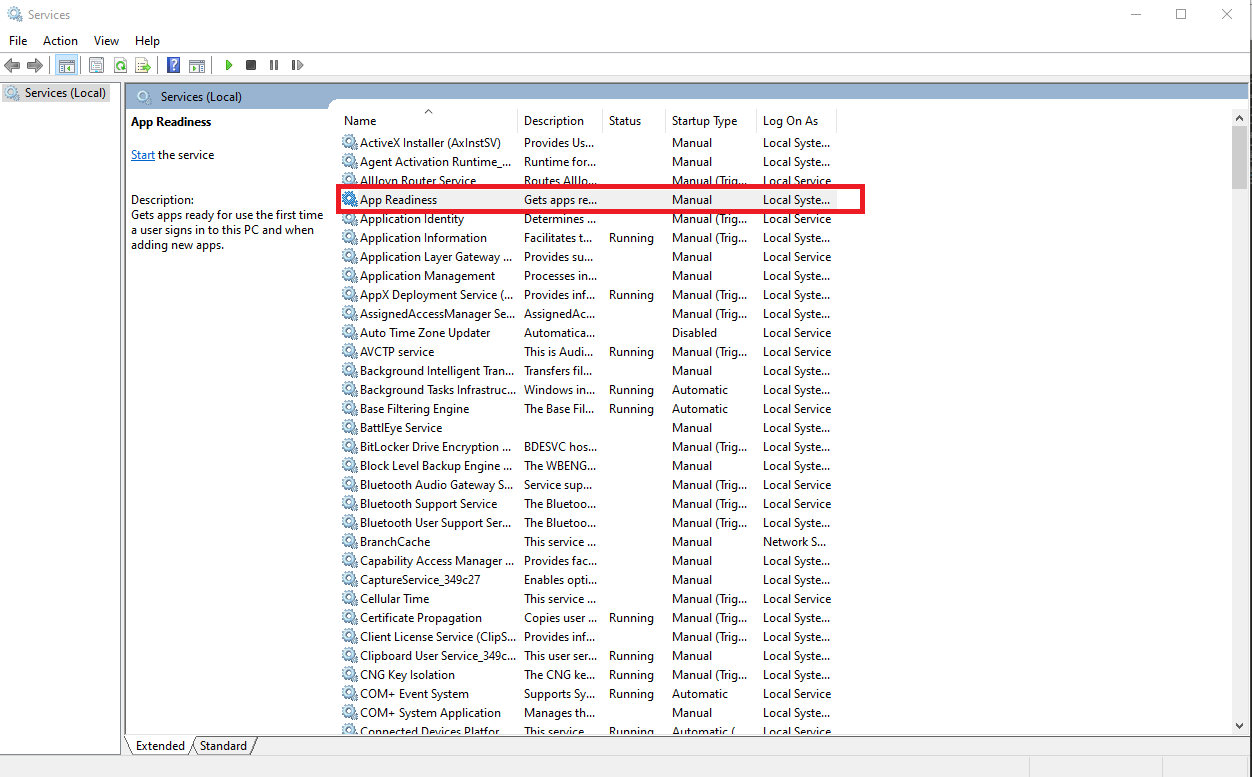
After the above, the users will be able to log into the system without experiencing the “black screen”.
Side effects of Solution #2
As observed if you disable the “App Readiness” service to fix the “black screen” you will often get errors in MS Office Pro Plus (now renamed to Microsoft 365 Apps for Enterprise). Errors include:
- Teams error code - 80070003
- Word/Excel/Powerpoint error - “Sorry, another account from your organization is already signed in on this computer”, despite having correctly configured Office for WVD deployments, or “cached credentials have expired”
- Outlook error - “Needs password” however the modern authentication prompts are never presented to the user.
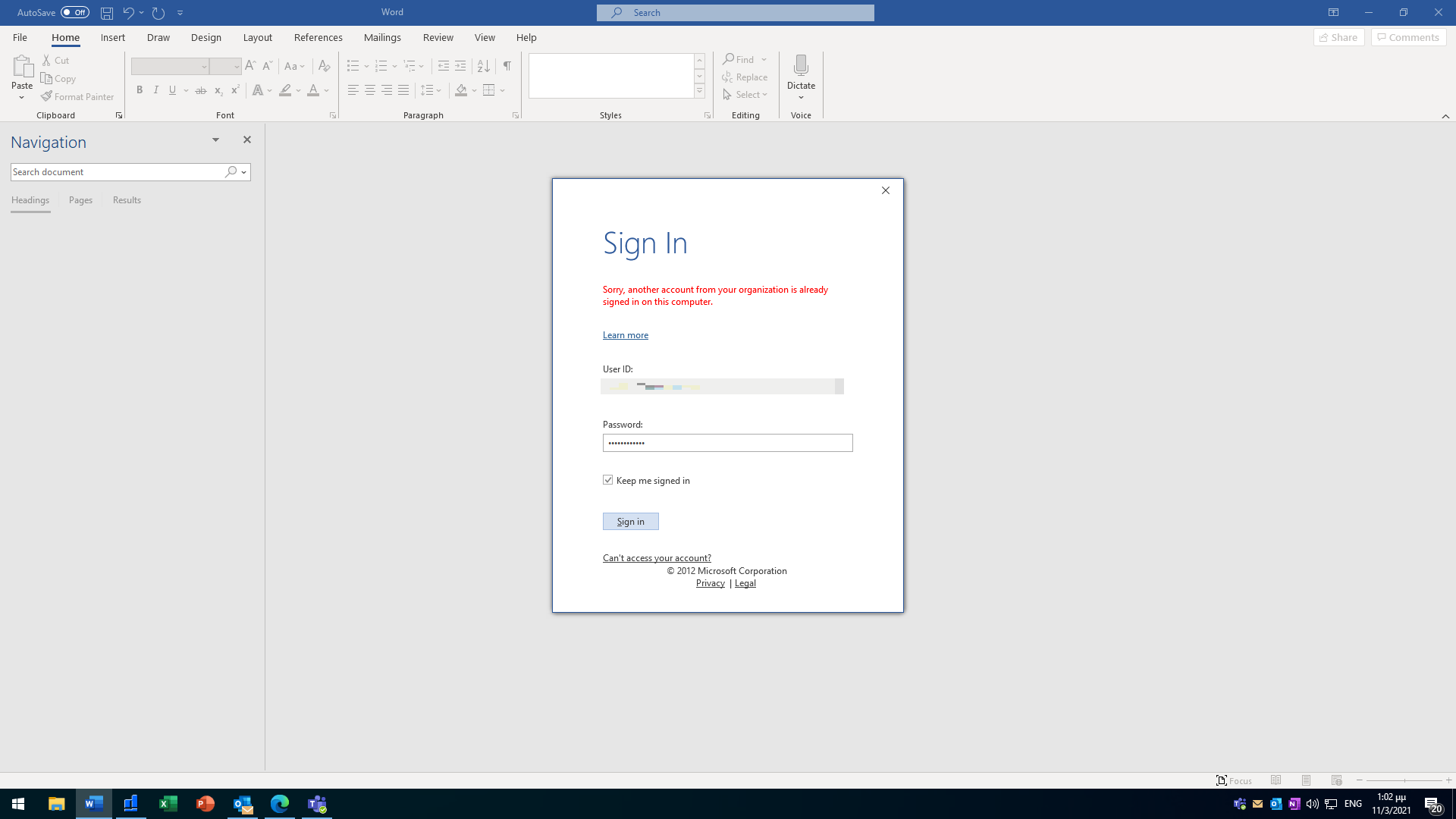
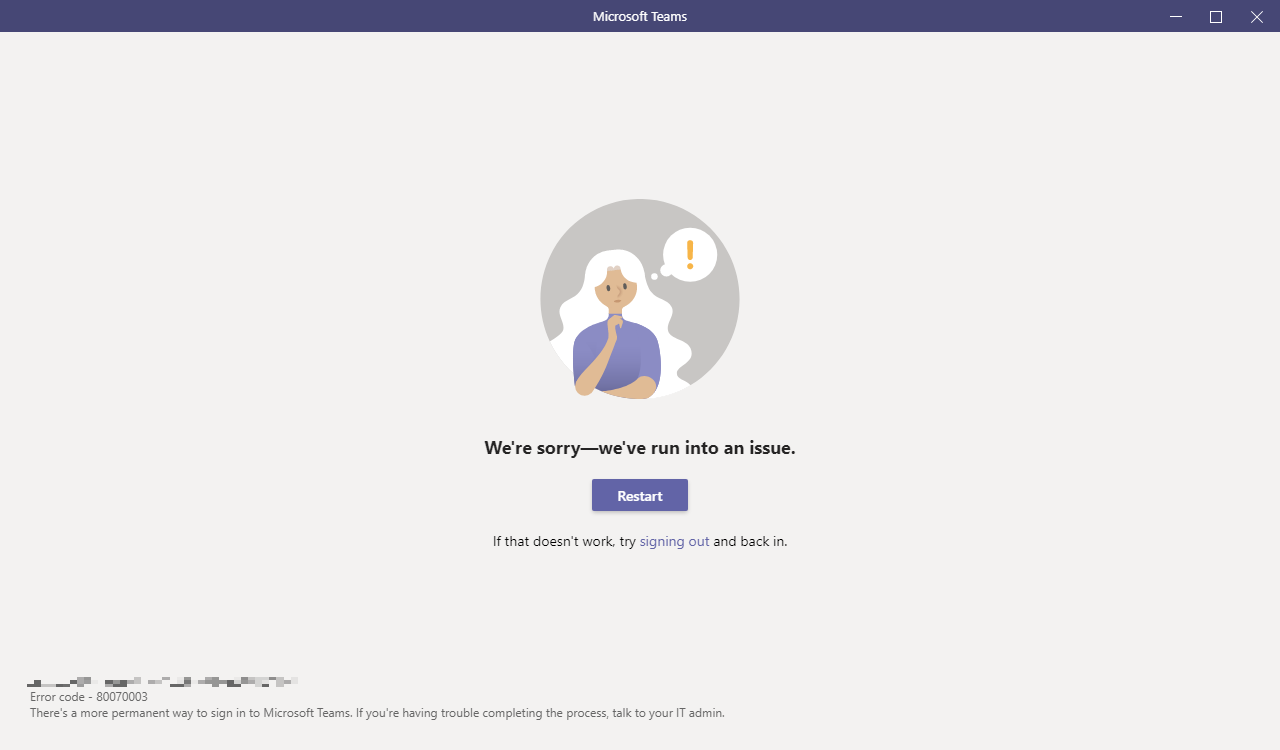
As these are side effects of the “App Readiness” service turned off, we either recommend start it up again and updating with “Solution #1” or you need to add some DWORD entries in the registry of the WVD session host:
In HKEY_USERS\UserID\Software\Microsoft\Office\16.0\Common\Identity - location Add:
DWORD “DisableADALatopWAMOverride” - “1” DWORD “EnableADAL” - “0”
This needs to be done while the user is logged in if you need to affect only one user, or you won’t see his entry in HKEY_USERS. You can find a users’ UserID from his FSlogix profile path.
This should fix the side effects of disabling “App Readiness”
Thank you for reading! Be sure to share this post if you found it helpful and don’t hesitate to chat with me about it!
This post was first published on Stathis’ log book by Stathis Athanasiadis aka StatAth

Comments