Azure Virtual Desktop - How to Check Connectivity with Microsoft resources
Scenario
Azure Virtual Desktop hosts need to be allowed to reach several URLs (you can find the list here: Required URL list) so you need to adjust firewalls,networks etc. to allow connectivity to these URLs. But how do you test connectivity to those? Use the “WVDAgentUrlTool.exe” tool provided by Microsoft.
Prerequisites
You need the following things to use the Required URL Check tool:
- Your session host VM must have a .NET 4.6.2 framework
- RDAgent version 1.0.2944.400 or higher
- The WVDAgentUrlTool.exe file must be in the same folder as the WVDAgentUrlTool.config file
Usage
Usually the “Required URL Check tool” is located in “c:\Program Files\Microsoft RDInfra\RDAgent_{build version}”, in our case “c:\Program Files\Microsoft RDInfra\RDAgent_1.0.6129.9100”
To use:
- Open a command prompt as an administrator on one of your session host VMs.
- Change directory to the one that includes the .exe with
cd "c:\Program Files\Microsoft RDInfra\RDAgent_1.0.6129.9100" - Run the tool with
WVDAgentUrlTool.exe - Once you run the file, you’ll see a list of accessible and inaccessible URLs.
For example, the following screenshot shows a scenario where all URLs are accessible:
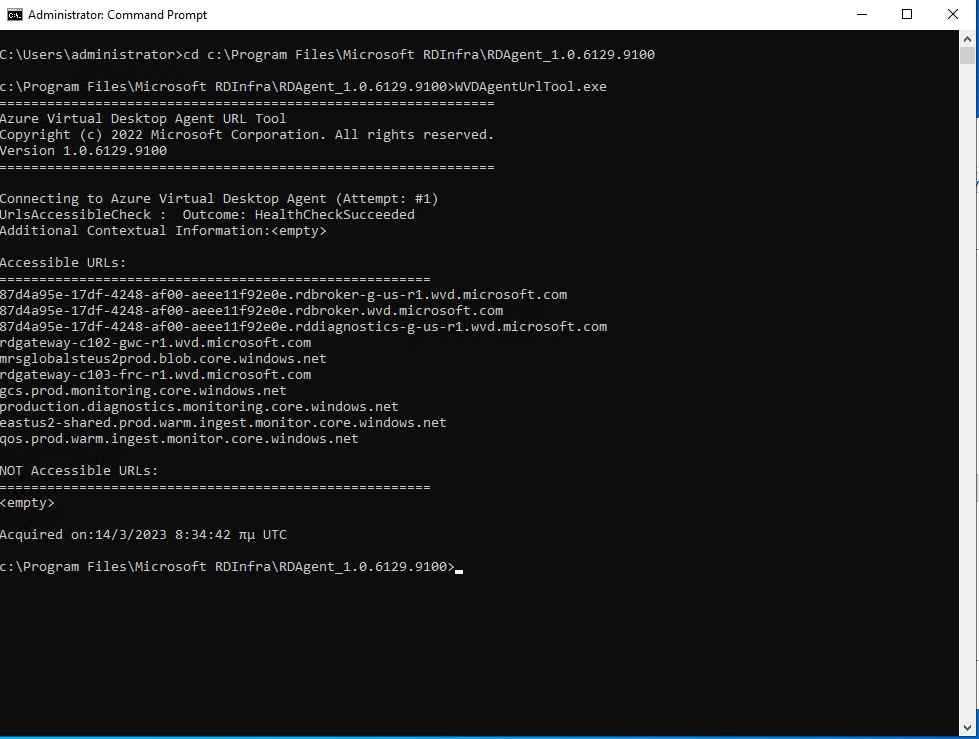
- You can repeat these steps on your other session host VMs, particularly if they are in a different Azure region or use a different virtual network.
Depending on the results of the test, you should allow connectivity to any blocked URls and retest to confirm.
Thank you for reading! Be sure to share this post if you found it helpful and don’t hesitate to chat with me about it!
This post was first published on Stathis’ log book by Stathis Athanasiadis aka StatAth

Comments