Windows Virtual Desktop - How to force load a local user profile when you have FSlogix profiles enabled
Scenario
Let’s say you have a pool of WVD (Windows Virtual Desktop) servers on Azure and have configured FSlogix profiles loading from a file server or Azure files (through a Group Policy). For troubleshooting purposes, you may need to force a user to load a local profile instead of the FSlogix profile on a specified session host (or all). This will help determine if a problem with a user is due to its FSlogix profile or not.
Solution
Go to the session host the you have FSlogix configured, and start “lusrmgr” (Local Users and Group manager), then click on “Groups”.
The groups we’re interested in are:
- FSLogix Profile Include List : Members of this group are on the include list for dynamic profiles
- FSLogix Profile Exclude List : Members of this group are on the exclude list for dynamic profiles
- FSLogix ODFC Include List : Members of this group are on the include list for Outlook Data Folder Containers
- FSLogix ODFC Exclude List : Members of this group are on the exclude list for Outlook Data Folder Containers
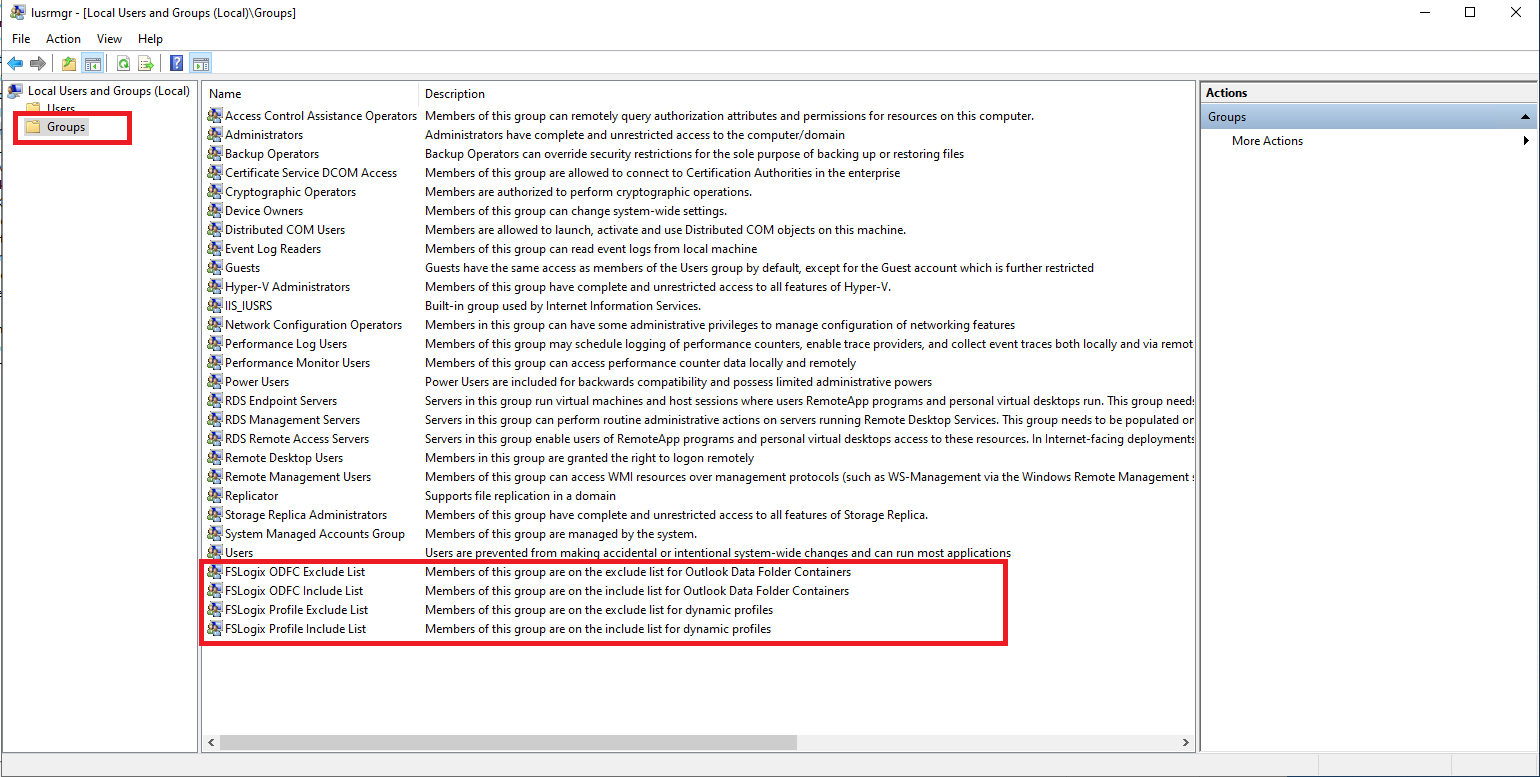
You can enter users that you would like to load local profiles instead of FSlogix profiles by adding their user names in the FSLogix Profile Exclude List and FSLogix ODFC Exclude List.
Next time the user logs into the session host that you have configured the above settings, a local profile will be loaded. That way you will determine any problems associated with the account are due to FSlogix or another problem is somewhere else. If the user is not facing any issue while connecting and accessing the WVD, then there is something wrong with the FSLogix configuration and we need to troubleshoot from FSLogix end.
Thank you for reading! Be sure to share this post if you found it helpful and don’t hesitate to chat with me about it!
This post was first published on Stathis’ log book by Stathis Athanasiadis aka StatAth

Comments